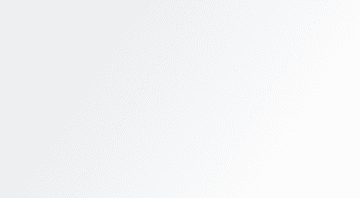Unlocking the Full Potential of Steam Deck Controls
Revolutionize Your Gaming Experience Today!
Custom Layouts for Enhanced Gameplay
When you first dive into the world of Steam Deck controls, one of the most impactful changes you can make is altering the entire layout. By pressing the Steam button during gameplay and navigating to Controller Settings, you unlock a realm of possibilities. Editing your layout doesn’t mean starting from scratch; instead, it involves creating a copy of the existing setup where you can experiment freely without fear of losing the original configuration. Community-made layouts are another treasure trove, providing ready-to-use setups crafted by fellow gamers who have fine-tuned their experiences. If a community layout doesn’t resonate with you, reverting back to your original setup is as simple as swapping configurations.
This flexibility empowers players to tailor their controls to personal preferences or physical needs. For instance, if an injury limits your ability to use both hands effectively, custom layouts allow you to remap functions so that they can be executed with just one hand. Such adaptations ensure that no matter the circumstances, your gaming journey remains uninterrupted and enjoyable.
Trackpad Mastery: Bridging the Gap Between Mouse and Controller
A standout feature of the Steam Deck is its dual trackpads, which serve as versatile tools for enhancing gameplay. These small squares beneath the joysticks mimic laptop trackpads, complete with haptic feedback and clickable functionality. In games originally designed for PC, such as Stardew Valley, the trackpads shine by enabling mouse-like interactions. By configuring the right trackpad to act as a mouse rather than a joystick, players gain smoother navigation through menus and more precise item selection.
Tweaking trackpad behavior under the Trackpads section while editing your controller layout reveals various input modes. Understanding the distinction between "Joystick" and "As Joystick" might initially seem daunting, but experimentation leads to finding what works best for individual playstyles. Additionally, adding custom inputs for touch and click actions further expands the potential of these trackpads, allowing for tailored responses that align perfectly with specific gaming scenarios.
Rear Grip Buttons: Ergonomic Powerhouses
Among the lesser-known yet incredibly useful features of the Steam Deck are its rear grip buttons. Labeled L4, L5, R4, and R5, these buttons offer ergonomic advantages that cater to diverse player needs. Whether you're playing with one hand due to an injury or simply seeking alternative ways to execute commands, these buttons provide accessible solutions. Enabling them requires minimal effort, as their assignment to existing inputs is straightforward within the controller settings.
Delving deeper into their customization reveals advanced capabilities. Through the gear icon next to each input, players can assign single, double, or long presses to specific actions. An even more sophisticated option involves setting one rear button to initiate a key press and another to release it. This innovative approach allows for automated sequences, such as purchasing large quantities of items in Stardew Valley without constant manual intervention. Turbo mode settings add another layer of control, enabling rapid input repetition at adjustable intervals or toggling functionalities with ease.
Radial Menus: Simplifying Complex Navigation
One of the most ingenious tools available on the Steam Deck is the radial menu system. Accessible via the Trackpads section during layout editing, radial menus introduce overlays that streamline access to multiple inputs simultaneously. Creating a radial menu assigns different functions to points around a circular interface, activated by touching the designated trackpad. This proves particularly beneficial in games like Stardew Valley, where traditional toolbar cycling becomes cumbersome compared to direct slot jumping facilitated by radial gestures.
Beyond simplifying navigation, radial menus adapt seamlessly across various gaming contexts. They can be applied not only to touchpads but also to joysticks or gyro controls, expanding their utility exponentially. This adaptability ensures that regardless of the game being played, players maintain efficient access to essential functions without unnecessary disruptions. Incorporating radial menus into your Steam Deck setup represents a significant leap forward in optimizing gameplay efficiency.
Gyro Controls: Precision in Motion
An often-overlooked capability of the Steam Deck lies in its built-in gyro sensors. Activating gyro controls adds a new dimension to gameplay, especially in titles requiring precise aiming. Found within the controller settings, enabling gyro functionality transforms tilt movements of the device into corresponding in-game actions. Typically activated by placing a thumb on the right control stick or touchpad, this feature enhances control accuracy without sacrificing familiarity.
In first-person shooters like Doom Eternal, gyro controls deliver unparalleled precision when paired with natural hand positioning. Tilting the Steam Deck adjusts the camera angle smoothly, complementing traditional joystick inputs. While some games may require slight calibration to achieve optimal results, the overall impact on gameplay quality makes the effort worthwhile. Embracing gyro controls elevates immersion levels, making every moment feel more connected and responsive.